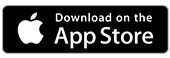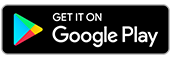Reissue Card
Is your debit or credit card damaged or expiring? Do you need a new one sooner? Request a replacement on the St.George App.
How it works
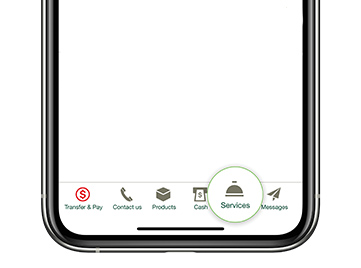
Step 1.
Logon to the St.George App and tap Services in the bottom menu
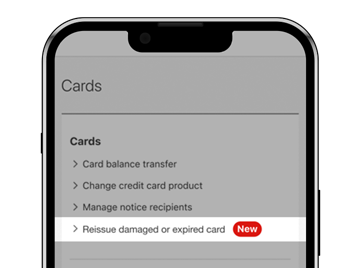
Step 2.
Under My Cards, select Reissue damaged or expired card and choose a card to reissue
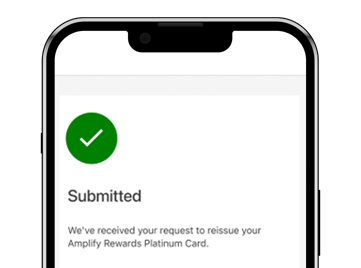
Step 3.
Follow prompts to confirm details, reason for reissue and delivery, then tap Submit. To confirm tap Done.
Why request a card reissue?
Expiring card replacement
When your current card is due to expire, we’ll automatically send you a replacement by the end of the month. If you need a replacement card sooner, ask for a reissue online.
Damaged or won’t tap
If your card is damaged, faded or won’t tap, you can request a replacement.
Requesting a replacement card
What you need to know
- To receive your replacement card, your address must be up to date and your account in order.

Have everything you need?
You'll need to be registered for Internet Banking before logging onto the St.George App to use this feature.
Can’t remember your login details? Find your Customer Access Number or reset your security code and password online before you get started.
Additional Features
Important information
Read the Internet and Phone Banking Terms and Conditions (PDF 2MB) at stgeorge.com.au before making a decision and consider whether the product is right for you.
Apple and the Apple logo are trademarks of Apple Inc., registered in the U.S. and other countries. App Store is a service mark of Apple Inc.
Google Play is a trademark of Google LLC.