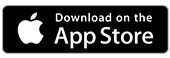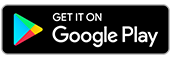What are mobile notifications?
Mobile and email notifications are free, helpful reminders about your account, deposits, withdrawals and security. You can also opt in for SMS alerts, which are free for some accounts (Complete Freedom, Concession and Retirement Access Plus).
To get mobile notifications you'll need to check you've enabled the permissions on your device. If you haven’t you won’t be able to receive push notifications.
Set up notifications
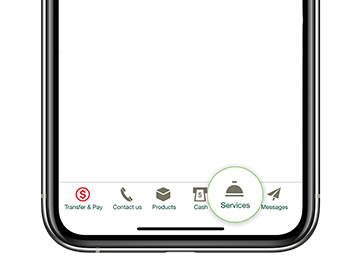
Step 1.
Logon to the St.George App and tap Services in the bottom menu
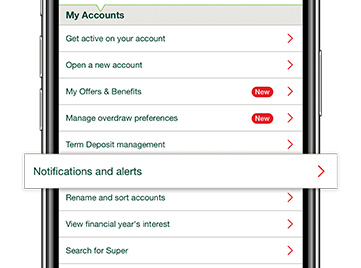
Step 2.
Under My Accounts, tap Notifications and alerts
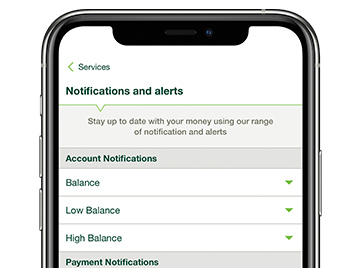
Step 3.
Choose the alerts you would like to receive or change, which accounts, and how you want to get notified.
Set up notifications in Internet Banking
- Logon to Internet Banking and select Security, SMS & email alerts
- Select the alert you want to set up and follow the prompts
Real-time alerts, straight to your mobile
Balance
Stay informed of your current account balance with scheduled notifications.
Deposits
Get an instant notification when funds hit your account above an amount that you choose.
Withdrawal
Keep track of important account deductions above your set limit, like your loan or rent payments.
Credit Card Repayment
Receive a due date reminder, so you never miss a credit card payment.
Low & High Balance
Get notified when your balance goes above or below your chosen limit.
Dishonour
Find out if your account is overdrawn so that you can top it up.
Additional Features
Important information
Read the St.George Internet and Phone Banking Terms and Conditions (PDF 2MB) before making a decision and consider whether the product is right for you.
Apple, the Apple logo and iPhone are trademarks of Apple Inc., registered in the U.S. and other countries. App Store is a service mark of Apple Inc.
Android, Google Play and the Google Play logo are trademarks of Google LLC.
1. Alerts or notifications may not reach your mobile device due to the requirements or limitations of the communications network or system, outages or due to factors beyond our control. Alerts services may without notice to you be suspended or terminated