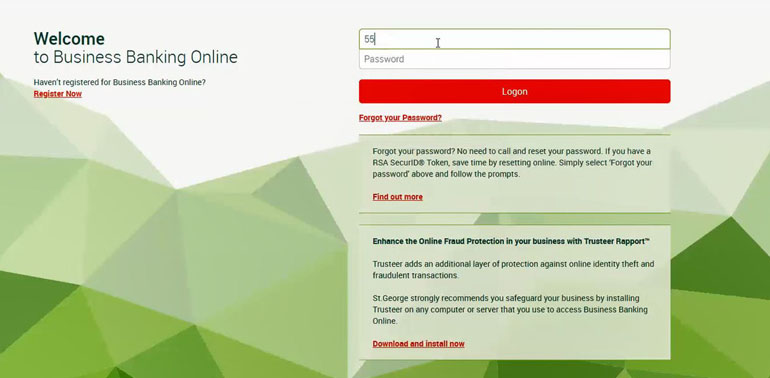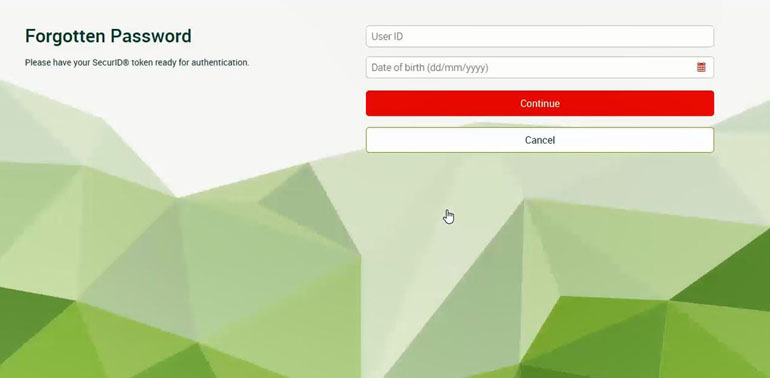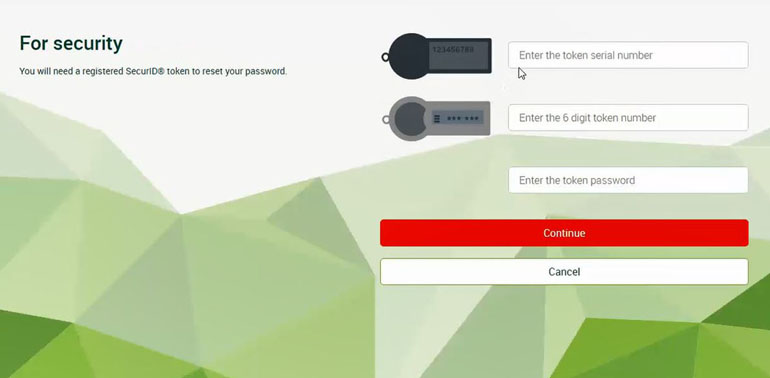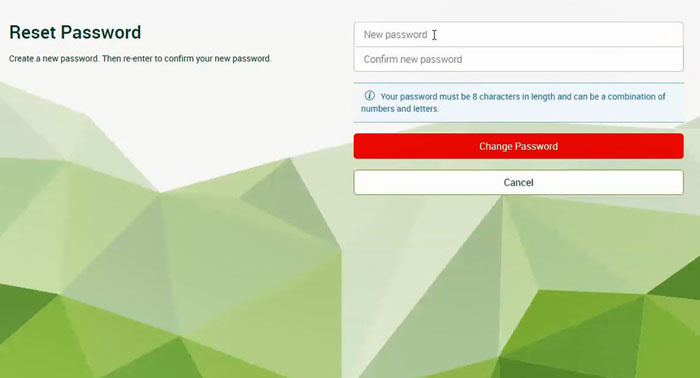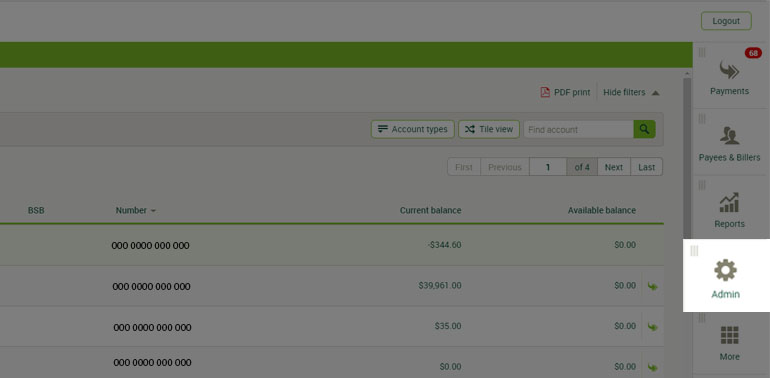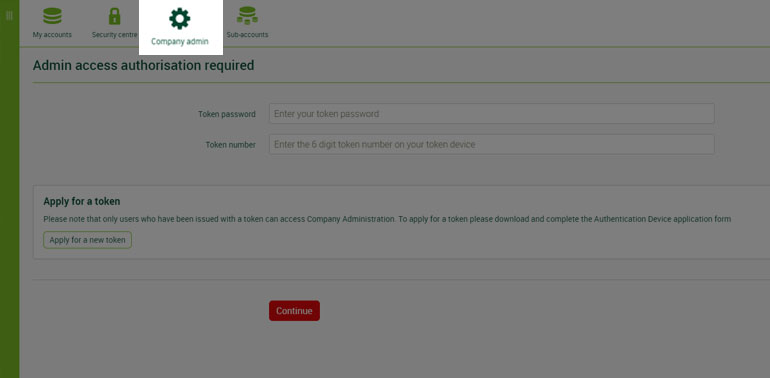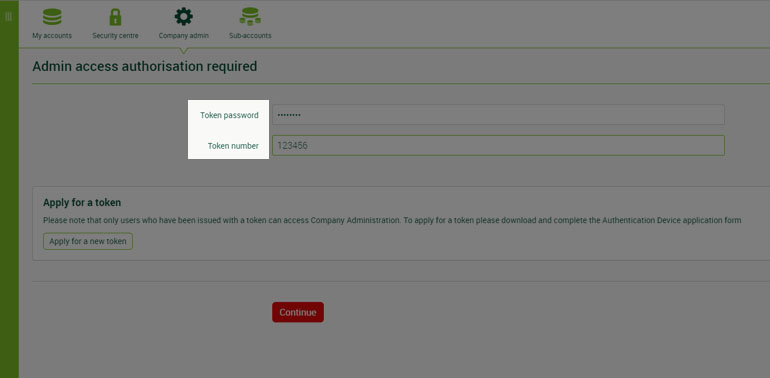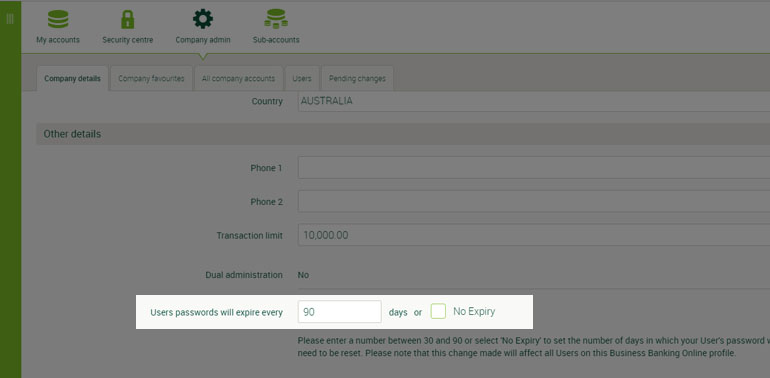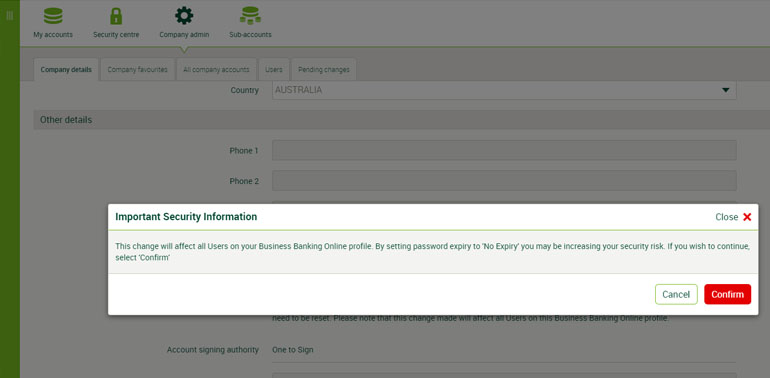Reset your password

How to reset or change your password
Need more help? See our step-by-step guide.
1. From the logon screen, select Forgot your Password
2. Enter your User ID followed by your Date of birth, then select Continue
3. Enter your token serial number, your 6-digit token number and token password, then select Continue
4. Enter your new password, confirm this password, then select Change Password.
Note: Your new password must be between 8-32 characters and use at least one letter and one number. You cannot use any special characters (for example, $, !, # etc.) to make up your password.
Setting how often you will need to change your password
Need more help? See our step-by-step guide.
You need to be an Administrator to change your password expiry. You can choose for a password to expire between 30-90 days. You can also set your password to never expire. We strongly recommend changing your password regularly to protect your business from fraud and scams.
1. Go to Admin > Company Admin
2. Enter your token password and token number, then select Continue
3. Under Password expiry days, enter the number of days you would like it to expire or check No expiry.
4. Read the Important Security Information, then select Confirm.
Note: Once you update the expiry, this will apply to all the people in your business who login to Business Banking Online.
How to video
FAQs
What can I choose as my password?
Your Business Banking Online password can be a combination of letters and numbers. It must be between 8-32 characters and have at least one letter and one number.
How do I change my password?
If you have a SecurID® token registered to your Business Banking Online account, then you can reset your password online. Simply select ‘forgot password’ from the login screen and follow the prompts.
If you do not have a token, you will need to call us.
How often will my password expire?
An Administrator can choose for a password to expire between 30-90 days. We strongly recommend changing your password regularly. This will help to protect your business from fraud and scams. However, you do have the option to set your password to never expire. Once you update the expiry, this will apply to all the people in your business who use Business Banking Online.
How to guides
Step by step guide to resetting your password
Step 1. From the logon screen, select Forgot your Password
Step 2. Enter your User ID followed by your Date of birth, then select Continue
Step 3. Enter your token serial number, your 6-digit token number and token password, then select Continue
Step 4. Enter your new password, confirm this password, then select Change Password.
Note: Your new password must be between 8-32 characters and use at least one letter and one number. You cannot use any special characters (for example, $, !, # etc.) to make up your password.
Step by step guide to setting your password expiry
You need to be an Administrator to change the number of days that your password expires. Once you update the expiry, this will apply to all the people in your business who login to Business Banking Online.
Step 1. Go to Admin
Step 2. Select Company Admin
Step 3. Enter your token password and token number, then select Continue
Step 4. Under Password expiry days, enter the number of days you would like it to expire or check No expiry.
Step 5. Read the Important Security Information, then select Confirm.
Need help?
Call the Business Banking Online Helpdesk on 1300 554 004 (8am to 8pm (Sydney time), Monday to Friday) or +61 2 9155 7818 (from overseas).
Important information
St.George welcomes calls through the National Relay Service. If you are deaf, hard of hearing, or have speech/communication difficulty, choose your access option detailed on the National Relay Service and provide our phone number (02) 9155 7820 when asked by the Relay Officer.